Maintenance
Completed
NE PAS PUBLIER - Templates & samples
Signal acquisition (scope)
In order to display certain Micro5 signals on the interface, it is possible to use an integrated utility program.
Initial installation
The software is not installed by default on the Micro5 series 0 and 1. However, it can be installed by the user directly on the machine.
Prerequisites
The Micro5 must be operational (connected and powered)
Machine on
Procedure
Download the TwinCAT development environment (FULL)
-> TC31-FULL-Setup.3.1.4024.12.exeTransfer the file on the Micro5 (via UCB or network) to the target folder: C:\TwinCAT\Librairies
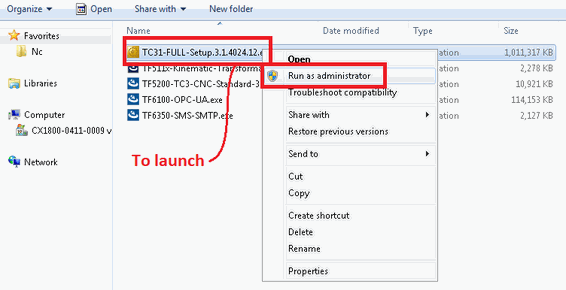
3) Run this file as "Administrator"
4) Start the installation --> "Next >"
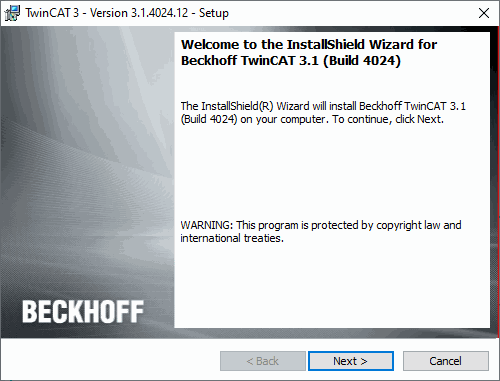
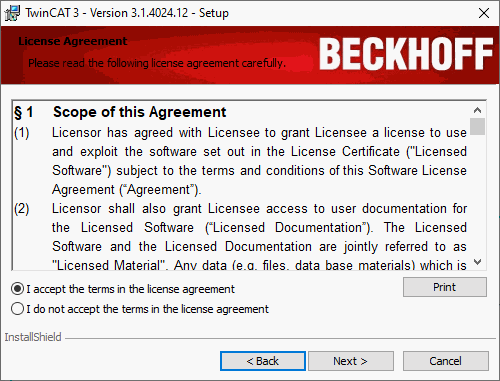
5) Accept the conditions and go to the next step --> "Next >"
6) Accept the license conditions and go to the next step --> "Next >"
7) Select the "Complete" installation type and go to the next step
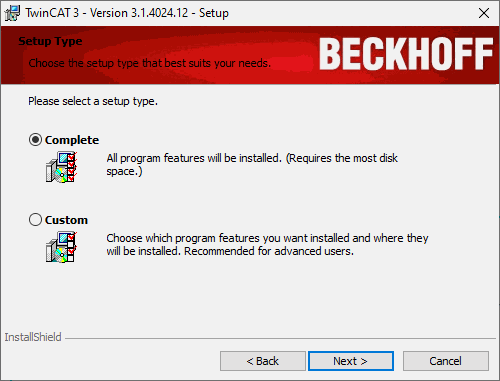
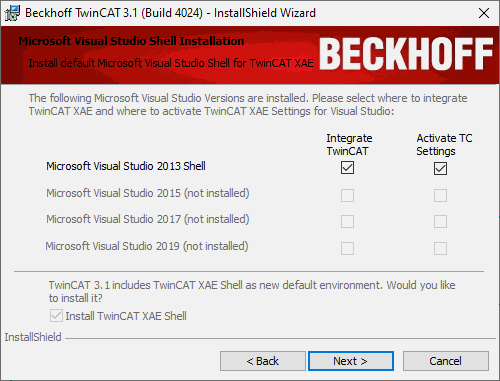
8) Make sure that both boxes are checked and go to the next step --> "Next >"
9) Validate and confirm the installation
6) When the installation procedure is complete, check that the program is correctly installed --> Start menu / Beckhoff / TE130x Scope View (TcXaeShell)
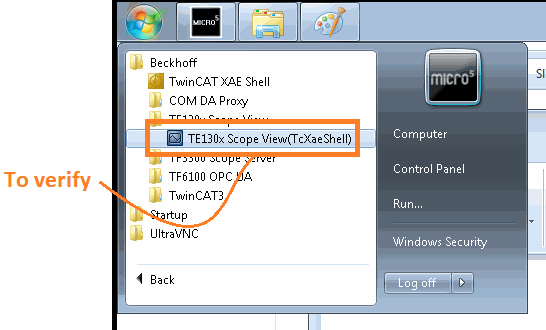
Use
Full documentation for the ScopeViewControl module is available on the manufacturer's InfoSys page.
Launch the "TE130x Scope View (TcXaeShell)" program --> Start menu / Beckhoff / TE130x Scope View (TcXaeShell)
Select the type of graph
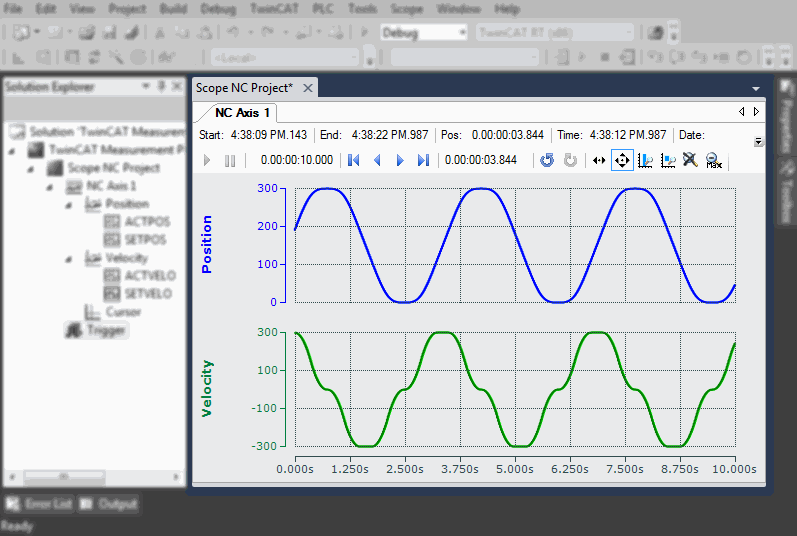
There are no comments for now.