Maintenance
Completed
PLC+HMI program backup
Backup complet API+IHM (Image système)
The entire machine program and all the files contained in the Micro5's built-in PC can be saved as a disk image. Once made, this backup can be restored to the machine in case of serious problems or replacement of the PLC.
Each Micro5 has unique software corresponding to a specific version and configuration. It is therefore not possible to restore an image from another Micro5. Make sure that you always perform backups on all machines and document the media in a clear and unambiguous way (e.g: "Micro5_SN/2025_20200301").
The procedure described below is provided on the component manufacturer's support site. If you have any problems or questions, please contact the supplier directly for further information.
Prerequisites
Micro5 connected, powered and functional
Storage media (USB key, 4 GB)
The "Beckhoff Service Tool" USB module must be directly connected to the PC without a USB hub or USB extension.
The USB key must be the first boot medium of the BIOS..
Correct BST version for the industrial PC used (supported platforms).

Important
The disk image of a backup is linked to the hardware (serial number) on which it is installed. If certain components (safety I/O boards) are replaced, it is not possible to restore them without updating the program with the new references (serial numbers) of the replaced components.
Clearly identify the backups by indicating the machine, its serial number and the date of the backup. (example: "Micro5_SN/002025_20200301". Keep backups in a safe place, outside the machine cabinet and on multiple media (internal network/USB key).

Loss of data
The restoration procedure overwrites all the data present on the PC. All files will be deleted and replaced by the files contained in the image to be restored.
If files or data must be kept, make a backup of them on a removable medium (USB key).
A good practice is to make a complete "temporary" backup image before starting a restoration on a system. This method allows you to have a backup image.
Procedure
Une bonne pratique consiste à faire une image de sauvegarde "temporaire" complète avant de commencer une restauration sur un système. Cette méthode vous permet de disposer d'une image de sauvegarde.
Boot the PC from the BST USB stick to start the BST. Observe the boot order in the BIOS.
If the BST does not start, it means that the boot order has been changed or that you are not using the correct BST version for the industrial PC in use. Check the boot order in the BIOS and whether you are using the correct BST version.
The BST switches on and the homepage is shown
- if the BST does not work -Restart the industrial PC and press [Delete]..
Check under Boot> FIXED BOOT ORDER Priorities if the Beckhoff Stick option is set under Boot Option # 1.
Check under Boot> Boot mode select if the correct boot mode is selected for your BST. In DUAL mode, the correct boot mode is selected automatically, depending on the BST.
Save the settings and exit the BIOS.
==> The BST is started with the correct boot order and the correct BST for the legacy BIOS or UEFI.
B) Create an image
You can create an image of the complete storage medium or individual partitions in *.tib format. You can save the image on the BST stick, locally on the industrial PC or on a network drive.
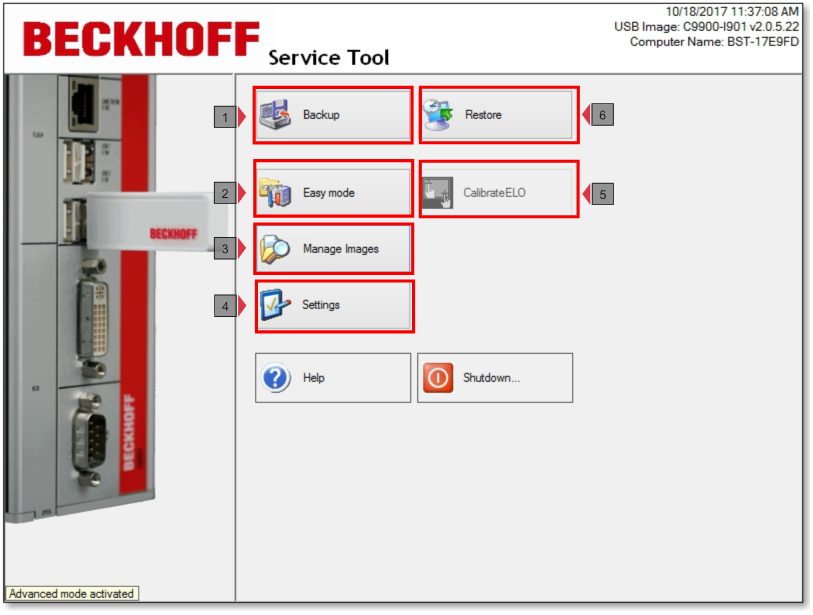
1. Click the Save button, then click Next.
2. Select the drives and partitions you want to save as an image.
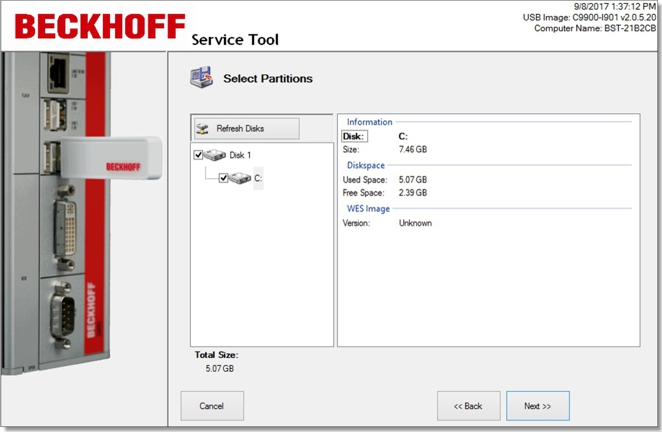

3. In the tree view, select the destination directory where you want to save the image. Use the Mapping a network drive button to embed a network drive.
4. In the next step you can set a password and the compression level.
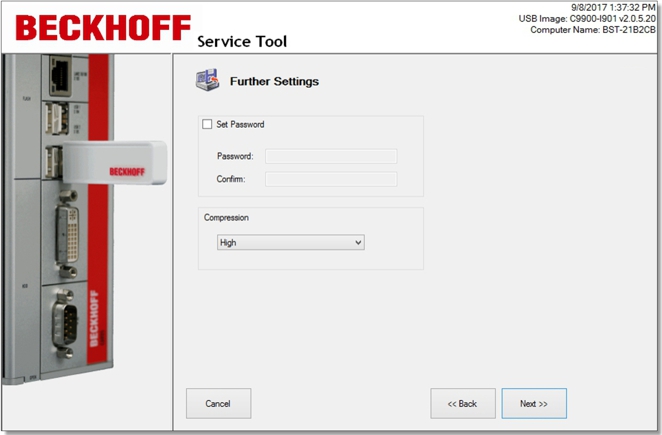
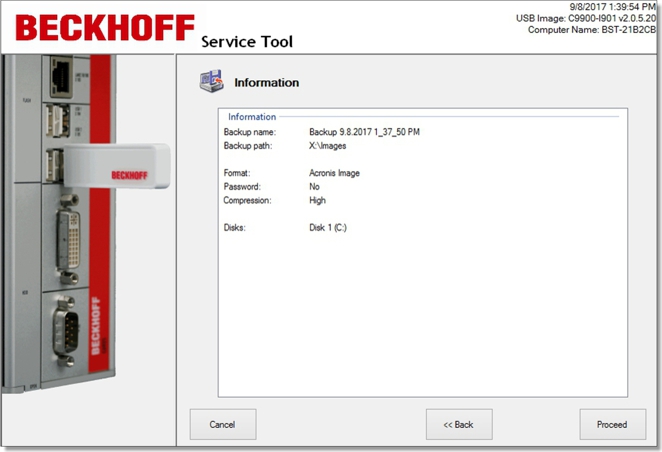
5. Verify the settings and click Continue.
5. Vérifiez les paramètres et cliquez sur Continuer.
C) Restore a backup
You can restore an image from a storage medium or from a single partition. You can use this function in case of an error or to create PC systems with identical configurations and settings, however, the disk image will only work on the system with the original API (identical serial number).

Loss of data
The restoration procedure overwrites all the data present on the PC. All files will be deleted and replaced by the files contained in the image to be restored. If files or data must be kept, make a backup of them on a removable medium (USB key). A good practice is to make a complete "temporary" backup image before undertaking a restoration on a system. This method allows you to have a backup image.
Translated with www.DeepL.com/Translator (free version)
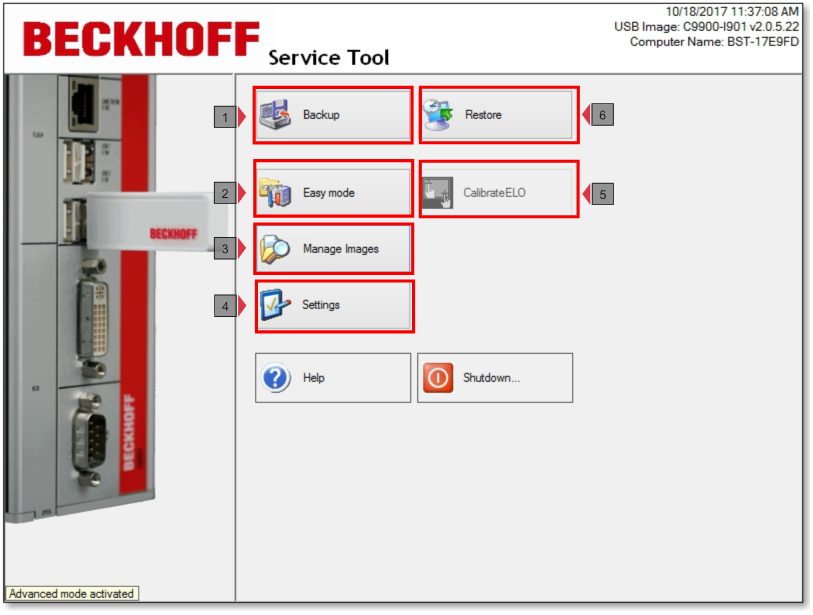
1. Click the Restore button, then click Next.
2. In the tree view, select the image you want to restore. Use the Map Network Drive button to add a network drive.
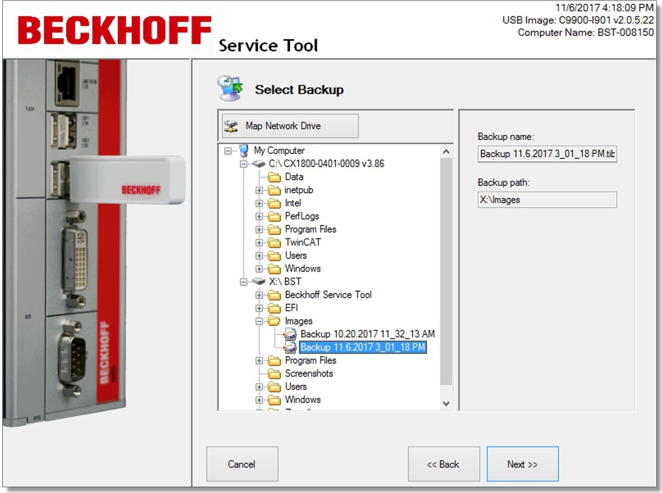
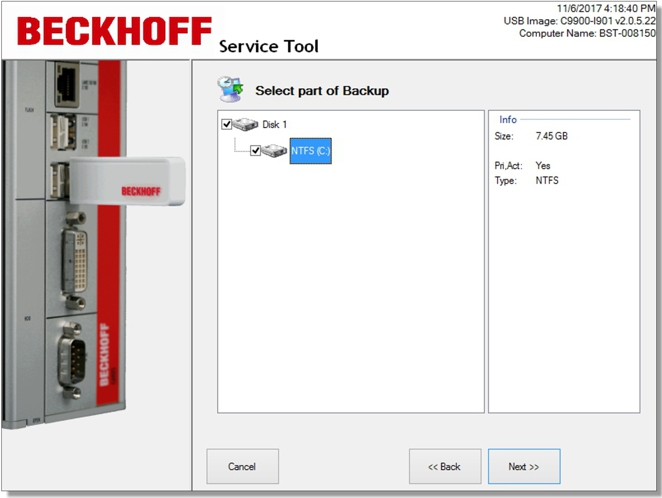
3. À l'étape suivante, les disques durs et les partitions disponibles dans l'image sélectionnée sont affichés. Vous pouvez sélectionner des partitions individuelles ou des supports de stockage complets à restaurer.
4. Select the storage medium on the industrial PC to which the image is to be restored.
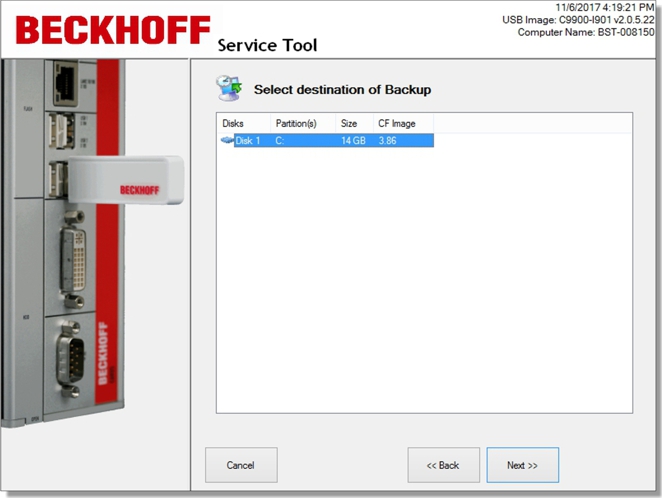
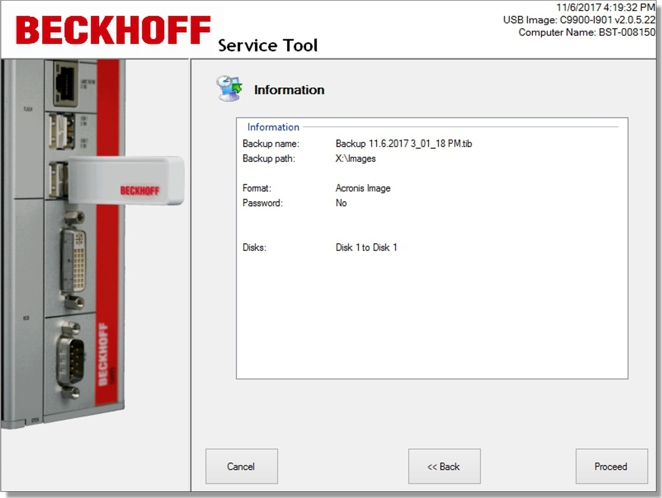
5. Verify the settings and click Continue.
==> Once the image is restored, click Close to return to the home page. Click the Stop button, remove the BST key and restart the industrial PC.
There are no comments for now.