Home
Home
This screen is the first one visible when the Micro5 is started up
List of primary functions
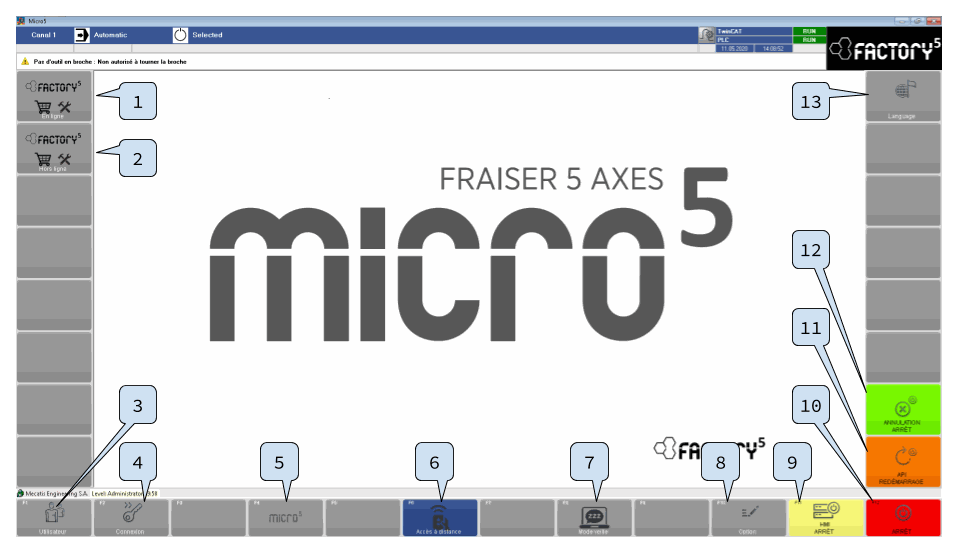
Online Shop [+O]
Link to the Micro5 online shops
An internet connection must be configuredUser Management [F1]
User management allows you to create, modify and delete users as well as adjust their privilege level.Connection [F2]
Allows you to log in with a user name and password. Some features require users to log in with an account that has a higher privilege level.Remote Access [+O]
Activation of the connection to the external network.
An internet connection must be configuredStandby mode
Activates/deactivates the Micro5 standby mode. In standby mode, the lighting is disabled..Options
Options managementHMI stop
Closes only the 'Micro5' program without switching off the system.Stop


Activates the countdown and then the complete shutdown of the system..PLC restart [+SU].
Enables the PLC restart process, without restarting the whole systemCancel stop
Disables the system shutdown process during the countdown..Languages
Link to the page for managing translation files and selecting the interface language

Loss of data
The system must be correctly shut down. Uncontrolled shutdown of the system may cause:
- A loss of data: machining program, function being executed or edited, reference values, management program, etc.
- Disabling of the system if the data in the internal program is inconsistent due to data loss.
To avoid damaging the Micro5, it is essential to keep it powered on until the system allows the power supply to be switched off.
List of secondary functions [+CTRL].
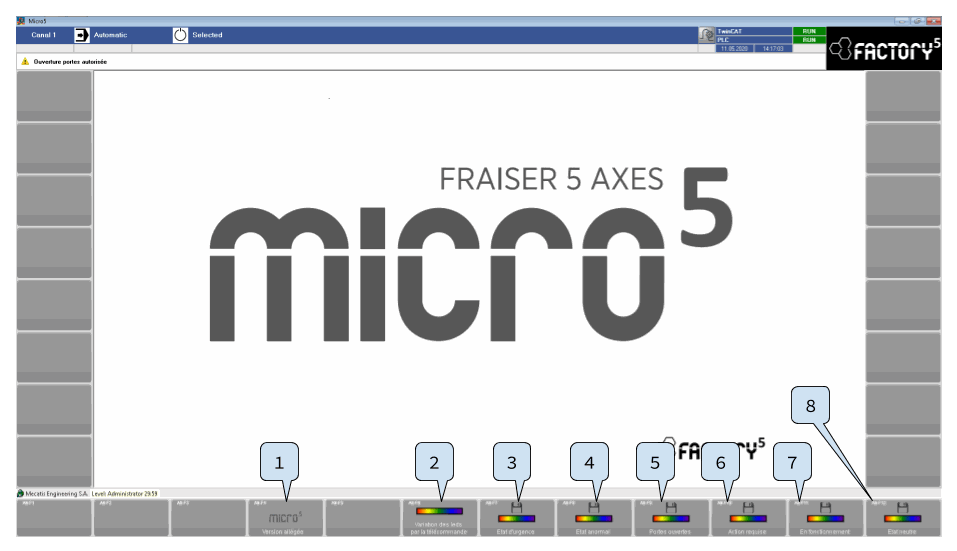
Dimming of the LEDs by the remote control
Activation of the color variation of the LED strips via the remote control [Alt+F6].State of emergency
Saving the current color of the LED strips for the active "Emergency stop" status [Alt+F7].Abnormal state
Saving the current color of the LED strips for the active "Fault" state [Alt+F8].Doors open
Saving the current color of the LED strips for the active "Door open" state [Alt+F9].Action required
Saves the current color of the LED strips for the active "Action Required" state [Alt+F10].In operation
Saving the current color of the LED strips for the active "On" state [Alt+F11].Neutral state
Save the current color of the LED strips for the active "Neutral" state [Alt+F12].
There are no comments for now.