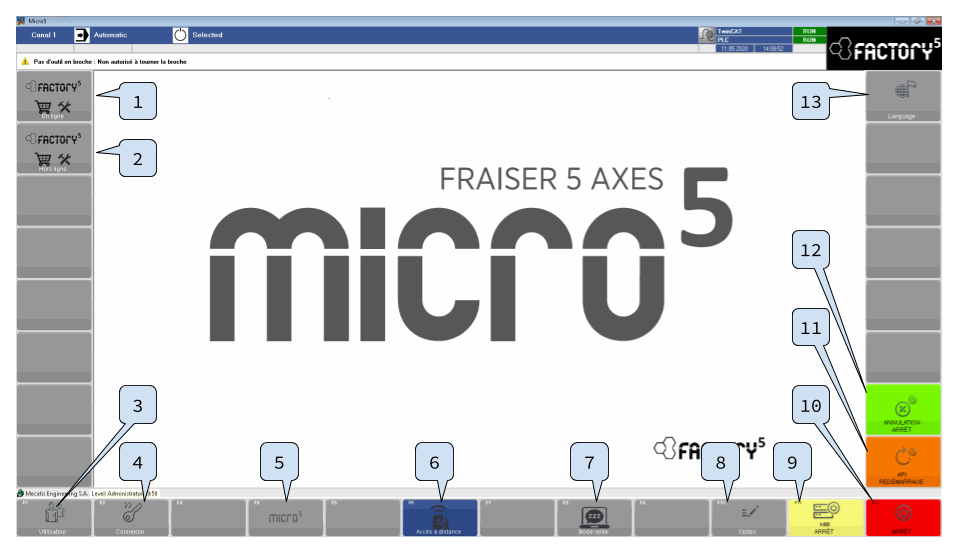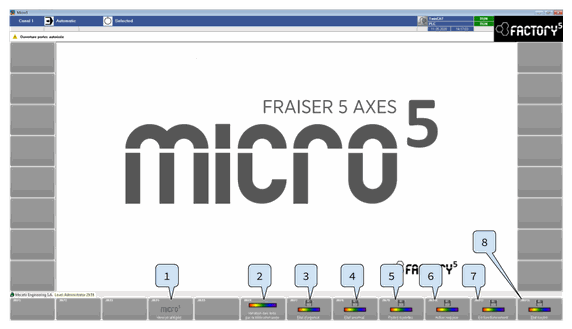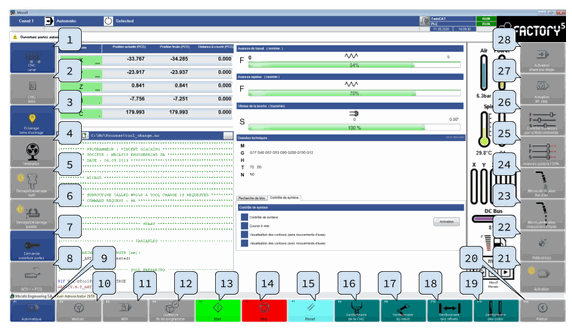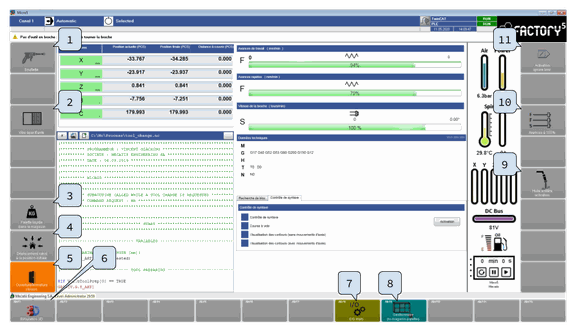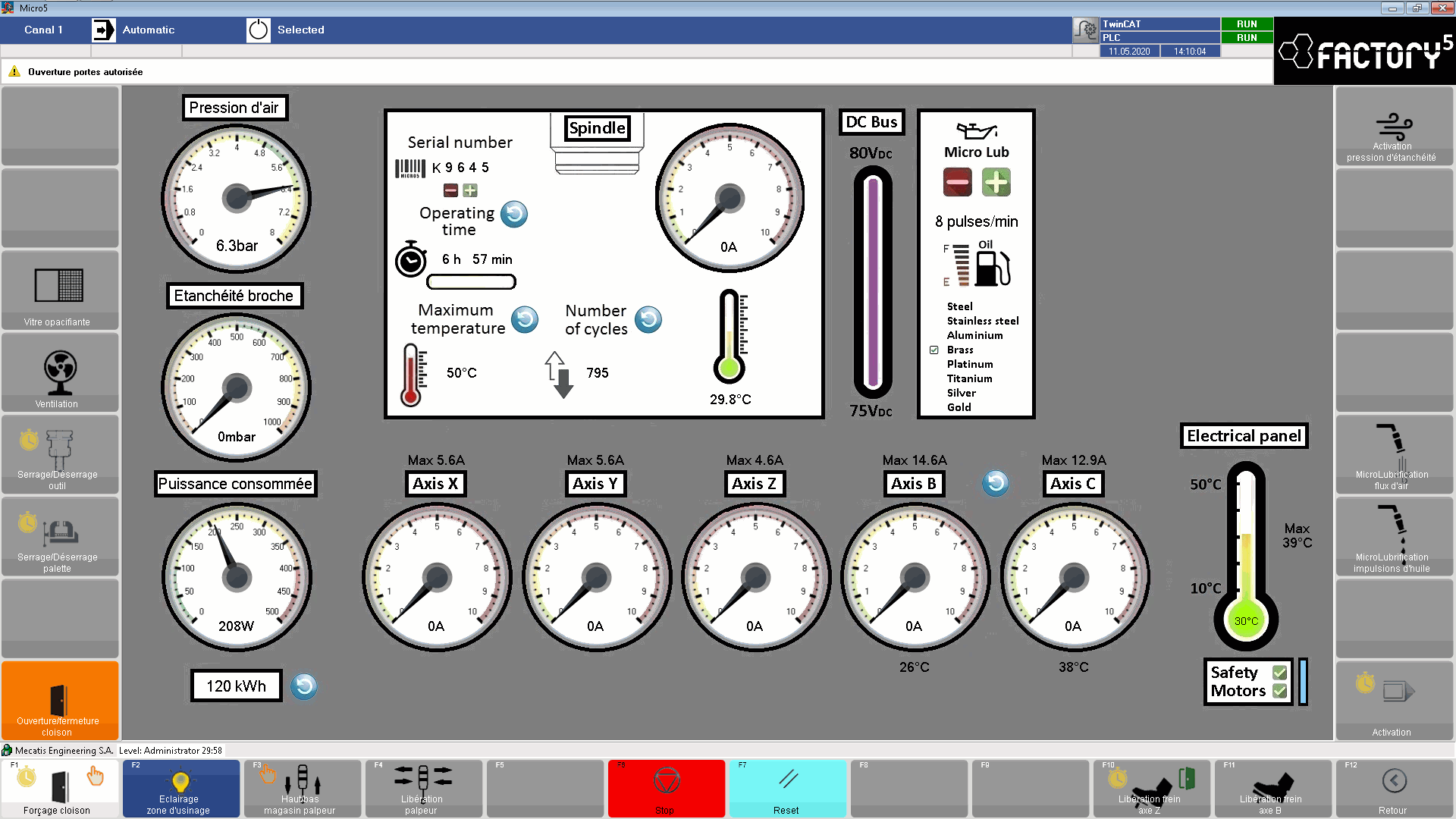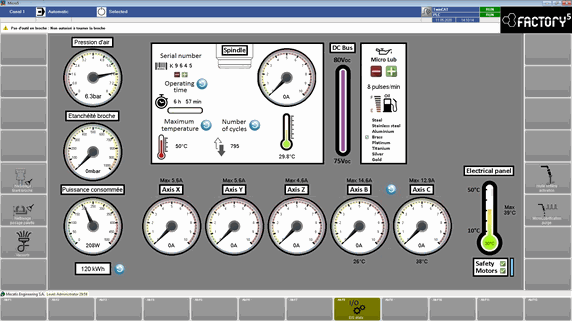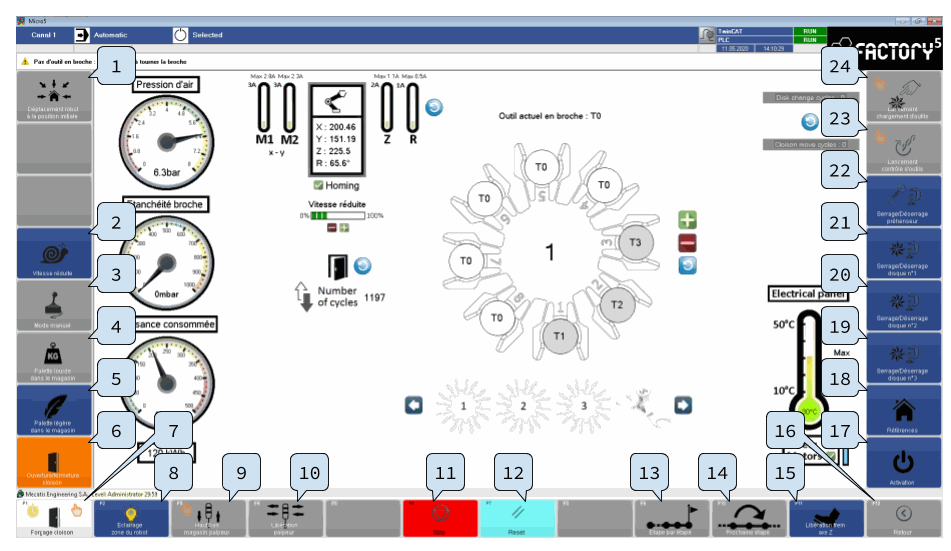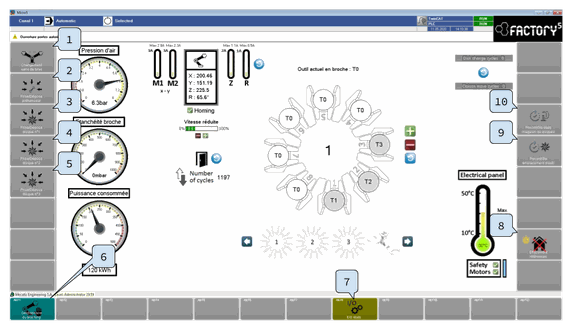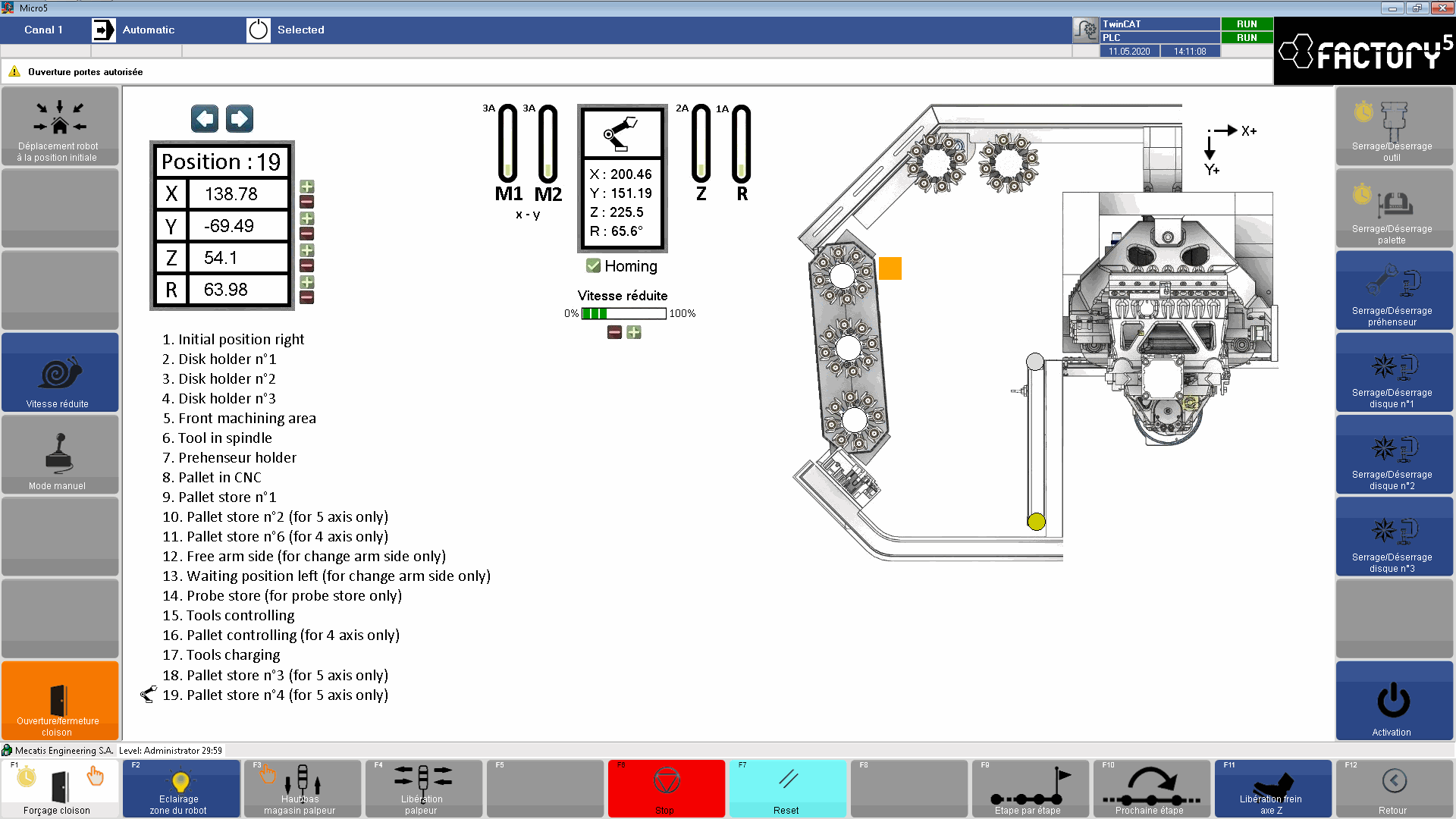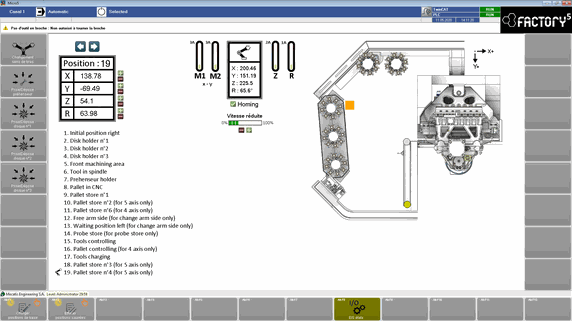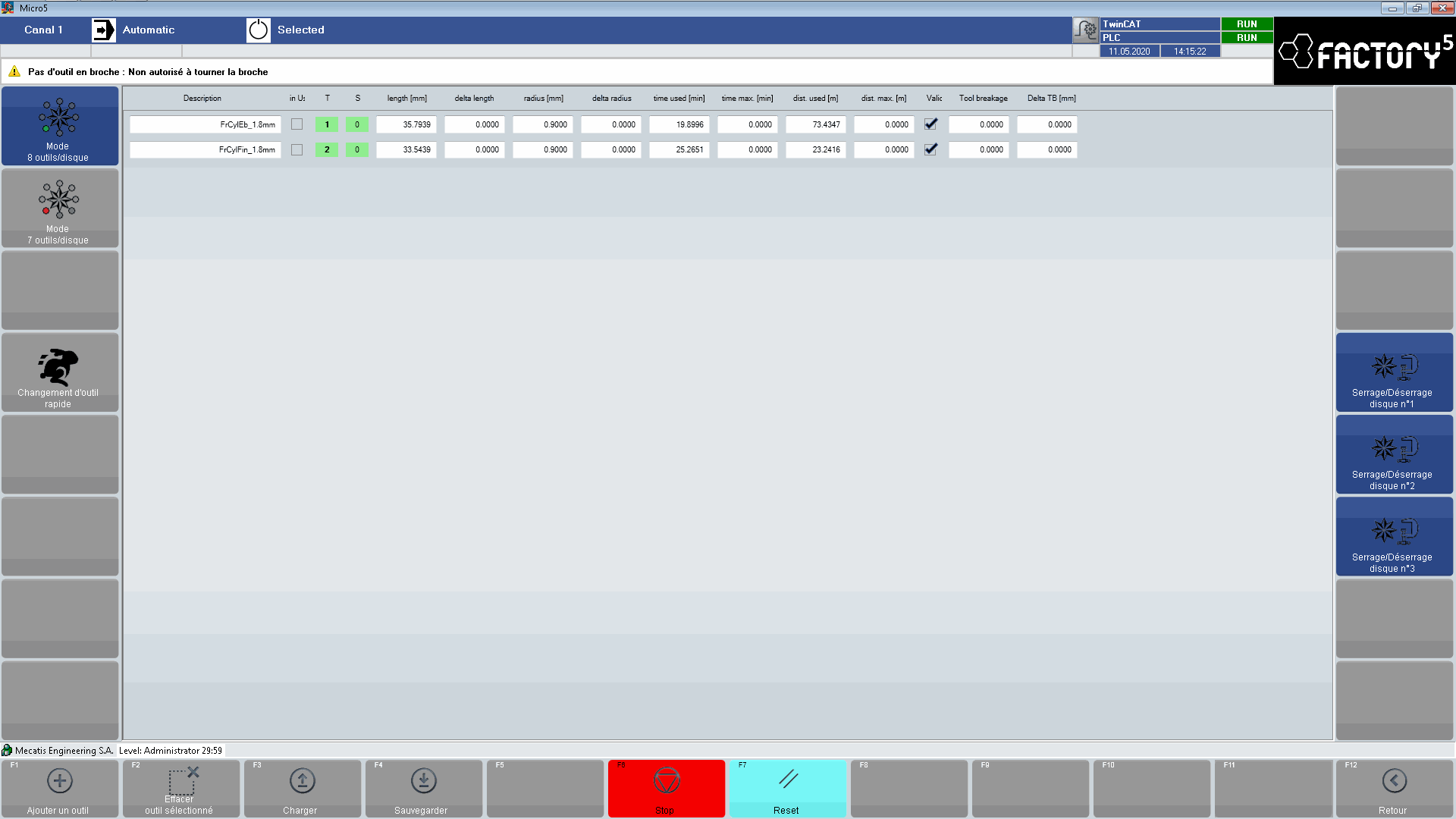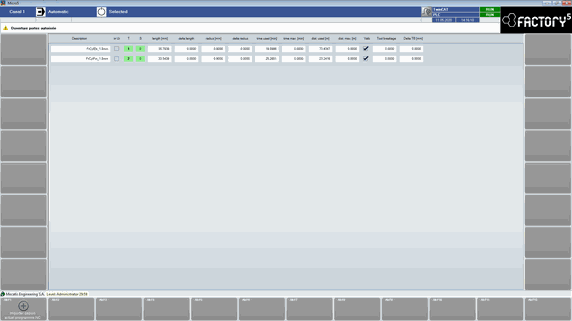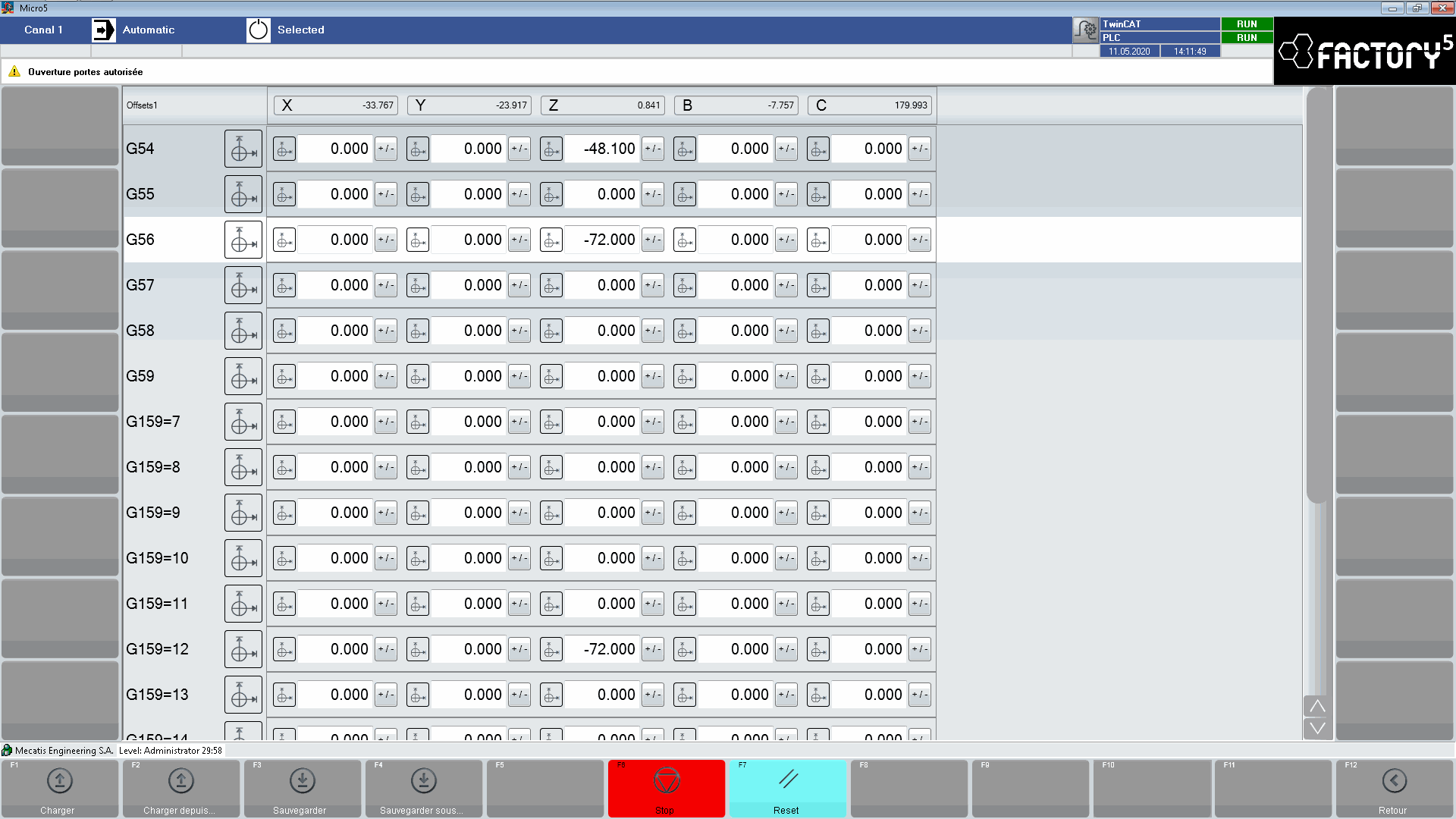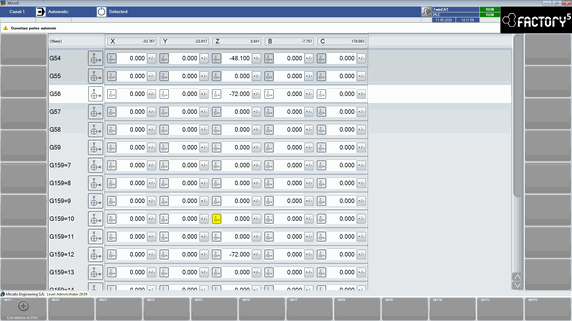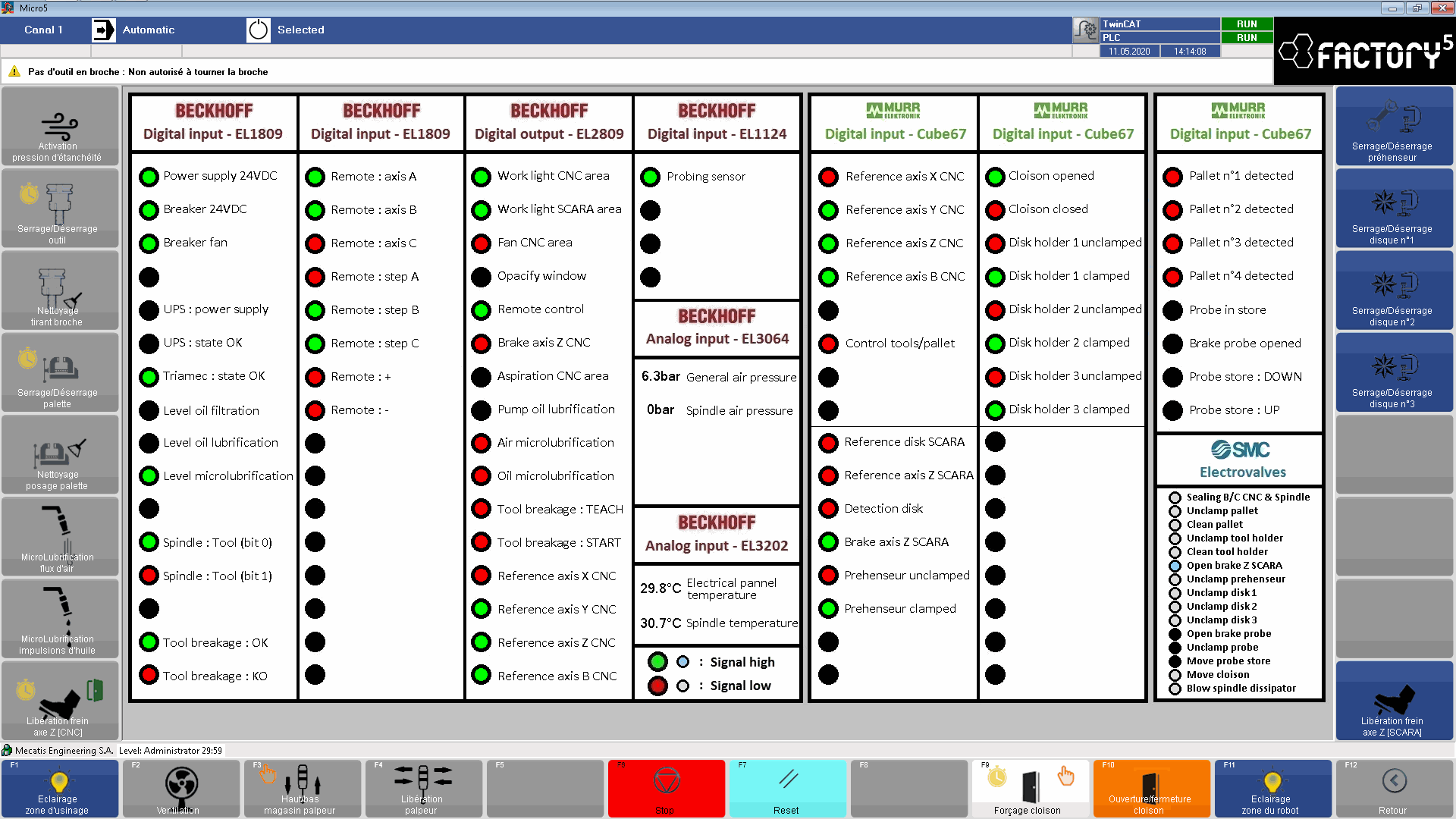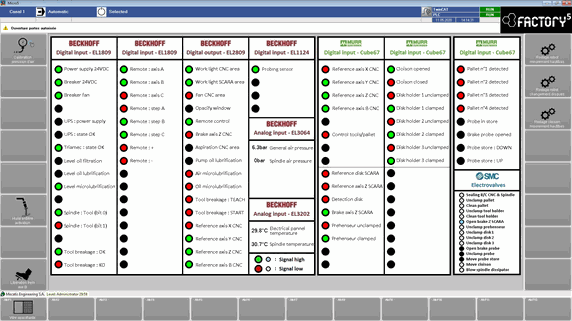Manual
Completed
Control screen (HMI)
Control screen (HMI)
The Micro5 control screen, or HMI (Human-Machine Interface), is the machine's control and command interface. This screen shows all the process information and allows you to interact with the machine.
Users can interact with the machine by using::
The touch screen directly
A single press allows navigation between pages
A double press is used to maintain a function (timed functions)
The second level of functions can be accessed using a keyboard or the virtual keyboard
A mouse
A single click allows navigation between pages
A double click is used to maintain a function (timed functions))
The second level of functions can be accessed using a keyboard or the virtual keyboard
The keyboard
The keyboard allows you to directly activate the functions of the lower panel [F1...F12].
Holding down the "CTRL" key displays and activates the second level functions
The remote control
The remote control is used to configure parameters based on the function activated
A basic simulator is available to display the navigation within the menus:
Convention
The control buttons at the left, bottom and right of the screen are used::
To reach another screen (link)
Activate or deactivate a function/option
To display a function state
Dark blue = active
Light gray = inactive
Dark gray/empty = unavailable
The buttons on the bottom line of the screen can be activated using the function keys on the keyboard
Direct access to primary functions: [F1 ... F12]
Direct access to secondary functions: [Alt+F1 ... Alt+F12]
Colors and functions
The colors of the buttons are standardized in accordance with EN 60204-1
The gray buttons without text or icons have no function or are reserved for functions/options not present on the Micro5 version.
The gray buttons with text and an icon represent a function that is currently inactive
The dark blue buttons with text and an icon represent a currently active function
The blue-green buttons with text and an icon represent a link to another page
The green buttons with text and an icon represent a mandatory function for a cycle start
The red buttons with text and an icon represent a stop function (cycle stop or machine stop)
The light blue buttons with text and an icon represent a mandatory function (reset/acknowledge)

Additional functions
Some functions are associated with additional conditions:
+CTRL All screens have two levels of action, i.e. by pressing the "CTRL" key it is possible to display a second set of buttons around the screen.
+SU Some buttons or screens require elevated rights (SuperUser level)
+T Some sensitive functions require the button to be held down for 2sec
+S Some sensitive functions require the validation button located on the side of the remote control to be pressed beforehand
+O Some functions are only available on option
Fx / Alt+Fx The functions of the lower button strip can be activated directly with the F1 ... F12 keyboard function keys for the functions displayed on the primary screen, and the Alt+F1 ... Alt+F12 keys for the functions on the secondary screen.
Screens list
There are no comments for now.